Many teachers teach online using certain types of tools. I currently use a cloud meeting tool. A key feature for cloud meeting tools is to share contents. For math teacher, we frequently need to write math expression which is normally not so easy. It’s kind of painful using word. The learning curve of LaTeX is a little bit too steep. Luckily, for beginners, we have Markdown. Together with a handful editor, we can easily create documents for different purpose. In this blog, I will only focus on the tools and some tips that should help with productivity of distance teaching.
Tools
-
Hardware: Graphic tablet.
Any type of graphic tablet should work.
, I am using XP Pen. You may set up the functions for buttons on the pen after you installed the XP Pen driver.Update on 07/17/2020: The quality and service of XP Pen are really bad. One drop, the tablet is dead. Purchased another one, never received and the company refused to find it or refund for it. No longer recommended. Ordered another one Huion HS611.
-
Software: Most cloud meeting tools have built-in whiteboard which can be used to show your handwriting. However, you may find them not very flexible. Here are some applications that I am using and would like to recommend to you.
-
Microsoft OneNote (Updated: 07/19/2020)
Can be used as a fancy yet not complicated whiteboard. Moreover, notebooks can be shared with students.
-
Snipaste https://www.snipaste.com/
Take screenshots and edit them.
-
Typora https://typora.io/
Markdown editor and convertor (need Pandoc). I mainly use it to concentrate on writing.
-
Pandoc https://pandoc.org/
A universal document convertor. I mainly use it to convert a Markdown file to a Word file.
-
Mathpix Snip https://mathpix.com/
Convert images of math expressions into LaTeX.
-
OneNote (Updated: 07/19/2020)
-
The Structure of Notebooks in OneNote
OneNote organizes by the structure
Notebooks->Sections->Pages. One may use one notebook for one course, a section for a topic and pages for individual lessons. -
Pencil color and eraser can be found under
Drawmenu.
-
Use the
Full Page ViewmodeTo enter the
Full Page Viewmode, simply click the diagonal arrow at the upper right corner of the page.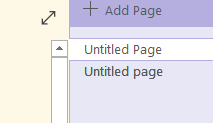
-
Change the background color and style under the
Viewmenu.
-
Share a notebook synchronously with students.
Go to menu
File, clickShare->Get a Sharing Link. Then chooseCreate a view link. Anyone with the shared link can read the notebook online. If the notebook was set up to be synchronized automatically, then updates will show up in the linked file though there will be a delay.
Remark: Drawings in OneNote is on the front layer which means you may draw or write over an inserted image.
Snipaste
All images in the above sections were created by Snipaste. After the application was installed, start the application, press F1 to start snipping, then click the save or copy icon in the lower right corner to save or copy the screenshot. If you need add some explanations, use the control panel to add details. If you are not satisfied with the screenshot, press Esc key to abort. For more key binding, please read the document Snipaste Key-bindings.

Typora
Typora is a markdown editor. Markdown is a markup language originally designed for creating web contents. Syntaxes of markdown are very easy to learn. For example, headers of a document start with #.
# The Title/Chapter of the Document
## First Section
## Second Section
### Subsection 2.1
Unnumbered lists start with - or *. Numbered lists start with 1., 2.…
For mathematical expression, you may write in $\LaTeX$, and Typora will render $\LaTeX$ using MathJax.
For a reference on markdown, please read the Markdown Reference for Typora.
For a quick tutorial and reference on MathJax, please read MathJax basic tutorial and quick reference.
Note: To use a single dollar sign $ for inline mathematical expression, you need to check the syntax support for inline math in the Markdown tab under the menu File – Preferences.
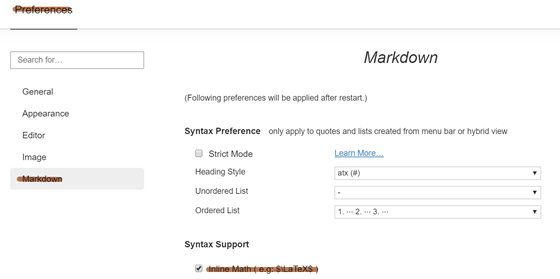
Pandoc
Without installing Pandoc, you may convert a markdown file in Typora into PDF or HTML. To convert the markdown file to word, you need Pandoc, supposedly that you have Microsoft installed on your computer.
To convert a markdown to other format, go to File – Export and select the output format.
To install Pandoc, please read the document Install and Use Pandoc from the Help menu or Typora website.
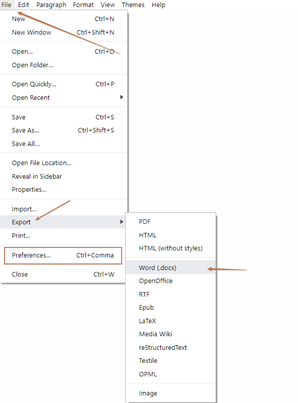
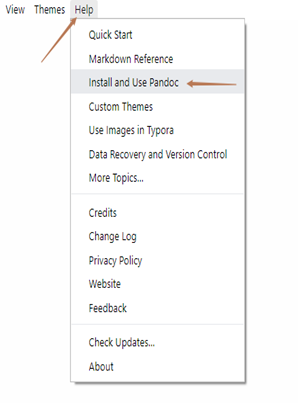
Mathpix Snip
Mathpix Snip is an OCR tool which can convert images of mathematical expression into $\LaTeX$ syntax.
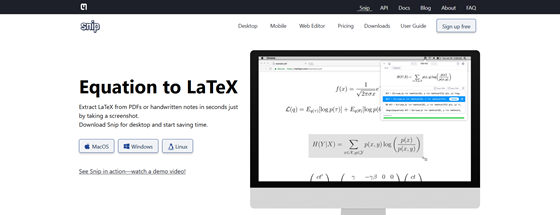
To use it, you need to have an account. After the application started, log in the application, it will be ready to capture and convert mathematical expressions. On Windows, the shortcut to take a screenshot for converting is CTRL + ALT + M. On Mac OS, the shortcut is CTRL + ⌘ + M. For more information, please read the Mathpix Snip User Guide.
Look Up Math Expression Using a Browser
Many online OER books use MathJax to render $\LaTeX$. MathJax is a set of js libraries. In some browsers, you may temporarily turn off js support and see mathematics expressions in $\LaTeX$. Or you may check out the source of the html page.